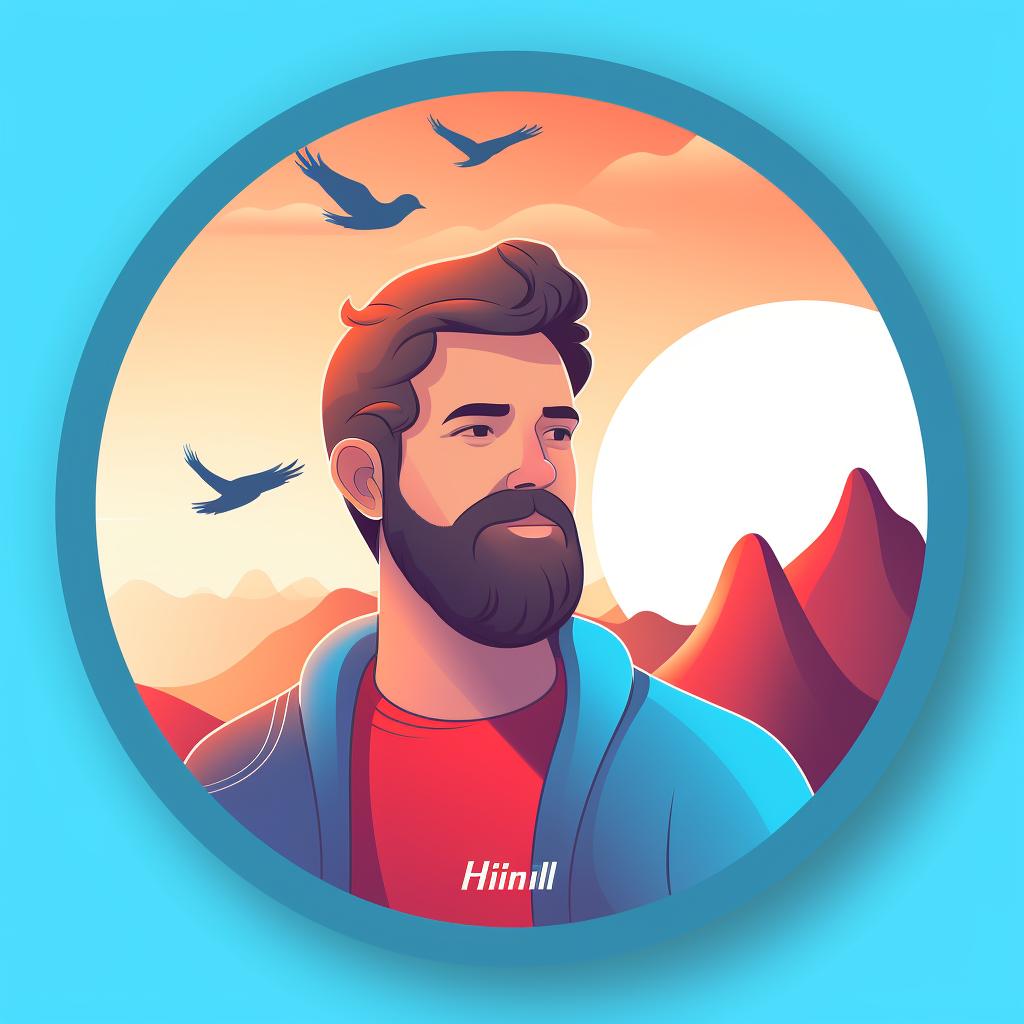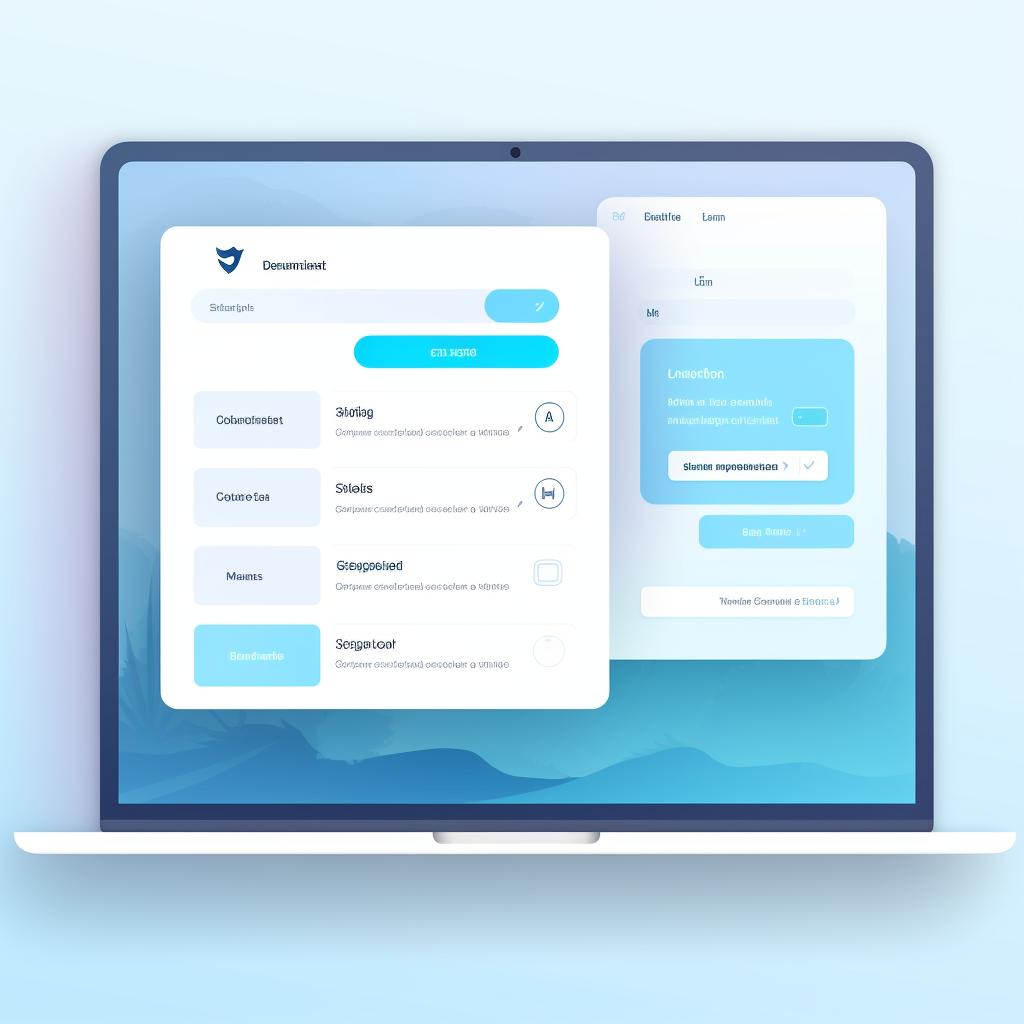🔗 Adding a Clickable Link to Your Twitter Bio: A Step-by-Step Guide
Are you looking to add a clickable link to your Twitter bio? Look no further! Our step-by-step guide will walk you through the process, making it quick and easy to update your profile with a custom link. Let's get started!
Step 1: Log into Your Twitter Account
To begin, log into your Twitter account. You can do this either on your computer or through the mobile app. Make sure you have your login credentials handy.
Step 2: Navigate to Your Profile
Once you're logged in, navigate to your profile. You can do this by clicking on your profile picture located at the top right corner of your Twitter homepage. This will take you to your profile page.
Step 3: Edit Your Profile
On your profile page, click on the 'Edit profile' button located on the right side of your profile picture. This will open up the profile editing options.
Step 4: Add Your Custom Link
In the 'Website' field, paste the link you want to add. This could be a link to your website, blog, or any other online platform. Make sure to double-check the link for accuracy.
Step 5: Save Changes
After you've added your link, click on the 'Save changes' button to update your profile. This will save your changes and make the link clickable in your Twitter bio. Congratulations, you've successfully added a clickable link to your Twitter bio!
Adding a custom link to your Twitter bio is a great way to drive traffic to your website or promote your online presence. Whether you're a business owner, influencer, or just want to share your favorite content, this step-by-step guide will help you make the most out of your Twitter profile.
Remember to keep your bio link relevant and up-to-date. You can change it as often as you like to promote new content or campaigns. Don't forget to engage with your followers and make the most out of this valuable space in your Twitter bio.
So why wait? Follow these simple steps and start maximizing the potential of your Twitter profile today. Happy linking!