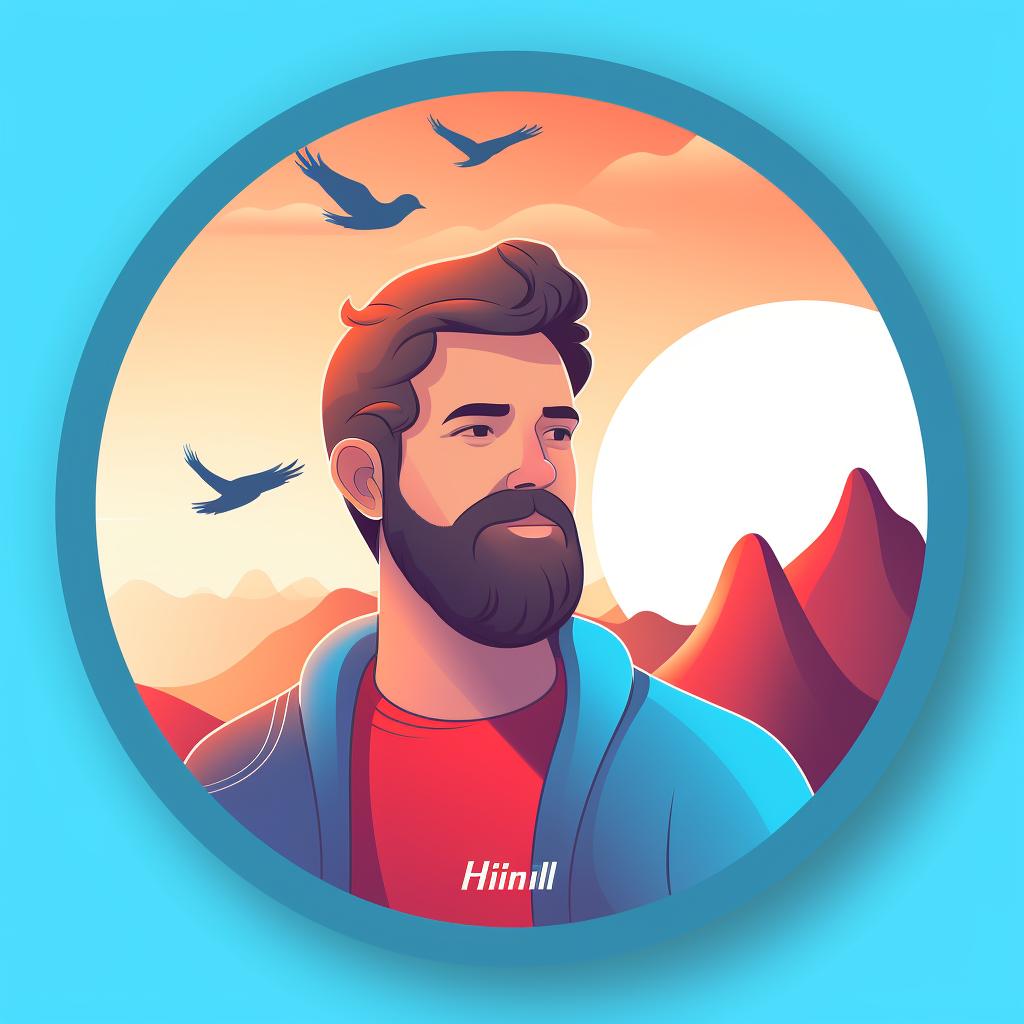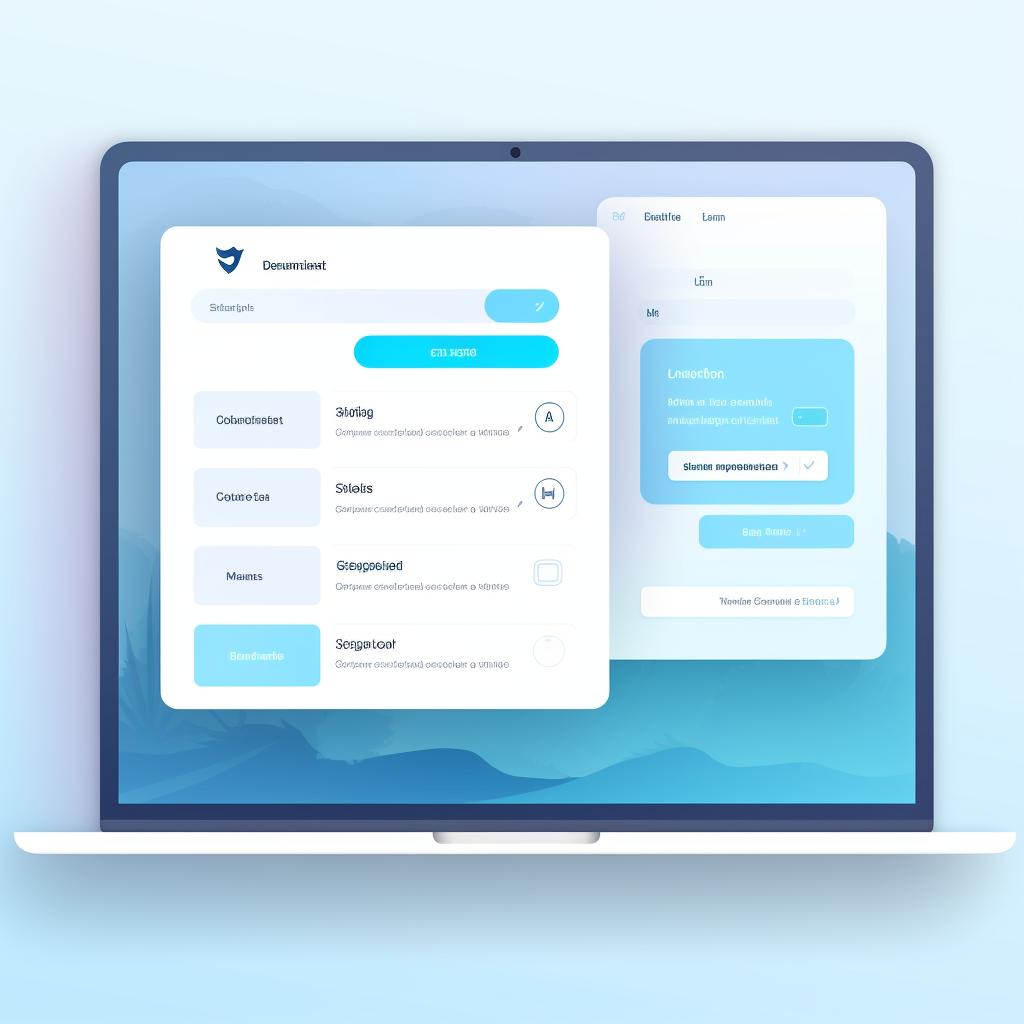Alexa Thompson is a seasoned digital marketing strategist with over 10 years of experience in the industry. She specializes in social media optimization and has a keen interest in the dynamics of online user behavior. Alexa has a Bachelor's degree in Marketing from the University of California and a Master's degree in Digital Marketing from Stanford University.
Adding a clickable link to your Twitter bio on Your Custom Link is a straightforward process that can greatly enhance your online presence and visibility. This guide will walk you through the steps of how to add a link on Twitter, making it easy for you to manage bio links on Twitter.
Why Should You Spice Up Your Twitter Bio with a Link? 🤔
Before we dive into the guide to Twitter bio links, let's briefly discuss why it's beneficial. Adding a link to your Twitter bio allows your followers and potential followers to directly access your website, blog, or any other online platform you'd like to share. This is an excellent way to drive more traffic to your website and increase your overall engagement rate on Twitter.
Your Quick Guide to Adding a Clickable Link to Your Twitter Bio 🐦
Now that we've discussed the importance of adding a link to your Twitter bio, let's dive into the step-by-step process of doing so.
Learn more about 🔗 Adding a Clickable Link to Your Twitter Bio: A Step-by-Step Guide or discover other Your Custom Link guides.
And that's it! You've successfully added a clickable link to your Twitter bio. Let's move on to some tips for managing your bio links effectively.
Adding a clickable link to your Twitter bio is quite simple and can be done in a few steps:
- Log into your Twitter account and navigate to your profile page.
- Click on the 'Edit profile' button located on the right side of your profile picture.
- In the 'Website' field, enter the URL of the website or page you want to link to. This field is specifically designed for links and will automatically make the URL you enter clickable.
- Click 'Save changes' to update your profile with the new link.
Ace Your Twitter Bio Links: Handy Tips to Keep in Mind 🎯
Now that you know how to add a link to your Twitter bio, here are a few tips to effectively manage your bio links on Twitter:
- Keep the link relevant to your Twitter content to maintain consistency and relevance for your followers.
- Regularly update the link if you have new content or updates to share.
- Consider using a link shortening service like Bit.ly to make your link more appealing and to track click-through rates.
Unlock the Power of Your Custom Link in Your Twitter Bio 🔗
When deciding what link to add to your Twitter bio, consider using Your Custom Link. This can be a specific page on your website, a blog post, a landing page for a campaign, or even a link to your other social media platforms. The choice is yours, but remember to keep it relevant to your Twitter content.
Quiz on Adding and Managing Twitter Bio Links
Test your knowledge on how to add and manage links in your Twitter bio!
Learn more about 🔗 Quiz on Adding and Managing Twitter Bio Links or discover other Your Custom Link quizzes.
Let's test your knowledge on adding and managing links in your Twitter bio. Answer these quick questions:
- Where do you add a clickable link in your Twitter bio?
- What types of links can you add to your Twitter bio?
- What are some tips for managing your Twitter bio links?
Wrapping Up: Mastering Twitter Bio Links Like a Pro 👏
Adding a clickable link to your Twitter bio on Your Custom Link is a simple yet effective way to drive traffic to your website or other online platforms. By following this guide, you can easily manage your bio links on Twitter and make the most out of your online presence. Happy tweeting!
Now that you understand the importance and process of adding a link to your Twitter bio, here's a handy checklist to guide you through the steps:
With this checklist, you're all set to make the most of your Twitter bio link. Remember, regular management and optimization of your bio links can greatly enhance your online presence.
Before you go, here's a quick checklist to ensure you've got everything covered:
- Log into your Twitter account.
- Click on 'Edit profile'.
- Add your link in the 'Website' field.
- Click 'Save changes'.
- Ensure the link is relevant and appealing.
- Regularly update your bio link as needed. Learn more